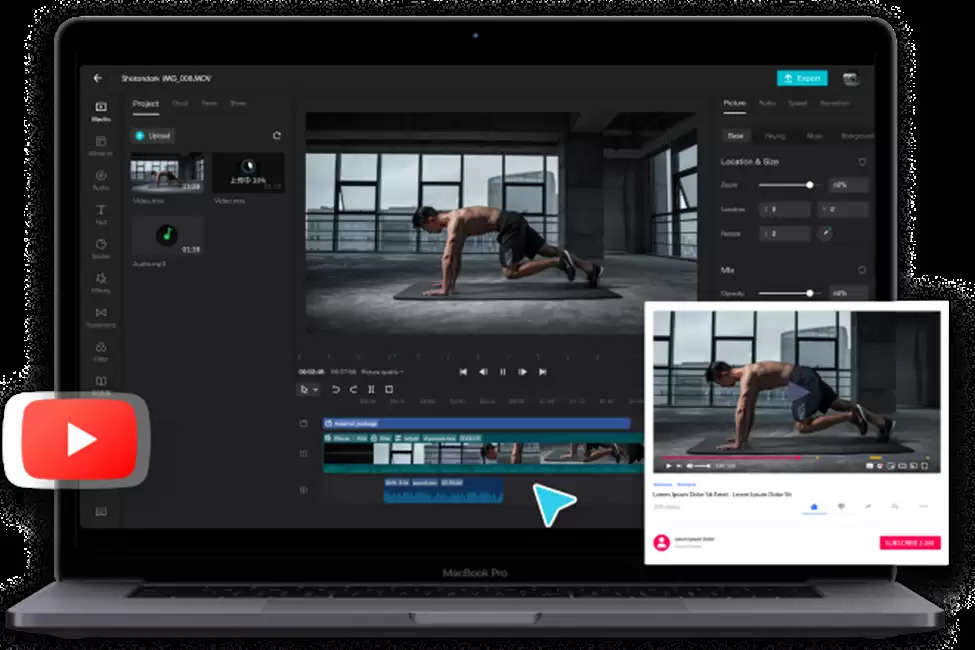Creating a Long Exercise Video for Seniors Using CapCut
Source: CapCut
In this digital age, creating exercise videos has become increasingly popular, especially for seniors who prefer to exercise in the comfort of their own homes. CapCut, a free online video editor tool, offers many features to help you create engaging and effective exercise videos for seniors.
In this step-by-step guide, we'll walk you through the process of creating a long exercise video using CapCut, ensuring that it caters specifically to the needs and abilities of seniors.
Step 1: Planning and Preparation
Before diving into video editing, planning and preparing your exercise video's content are essential. Consider the following factors:
- Determine the target audience: Identify the specific age group and fitness level of seniors you want to cater to.
- Exercise selection: Research and select exercises that are suitable for seniors, focusing on mobility, flexibility, and strength training.
- Duration: Decide on the total length of your video. Aim for a longer duration to provide seniors with a comprehensive workout.
- Script or outline: Create a script or outline that outlines the exercises, their sequence, and any additional instructions or tips you want to include.
Step 2: Recording the Exercises
Now that you have a plan in place, it's time to record the exercises for your video. Here are some tips for recording:
- Set up a suitable location: Choose a well-lit room with minimal background noise to ensure clarity and visibility.
- Use a tripod: Stabilize your camera or smartphone using a tripod or any stable surface to prevent shaky footage.
- Demonstrate proper form: Show each exercise clearly and emphasize correct form and technique to ensure the safety of your audience.
- Consider multiple angles: Record exercises from different angles to provide a comprehensive view of each movement.
Step 3: Importing and Organizing Footage in CapCut
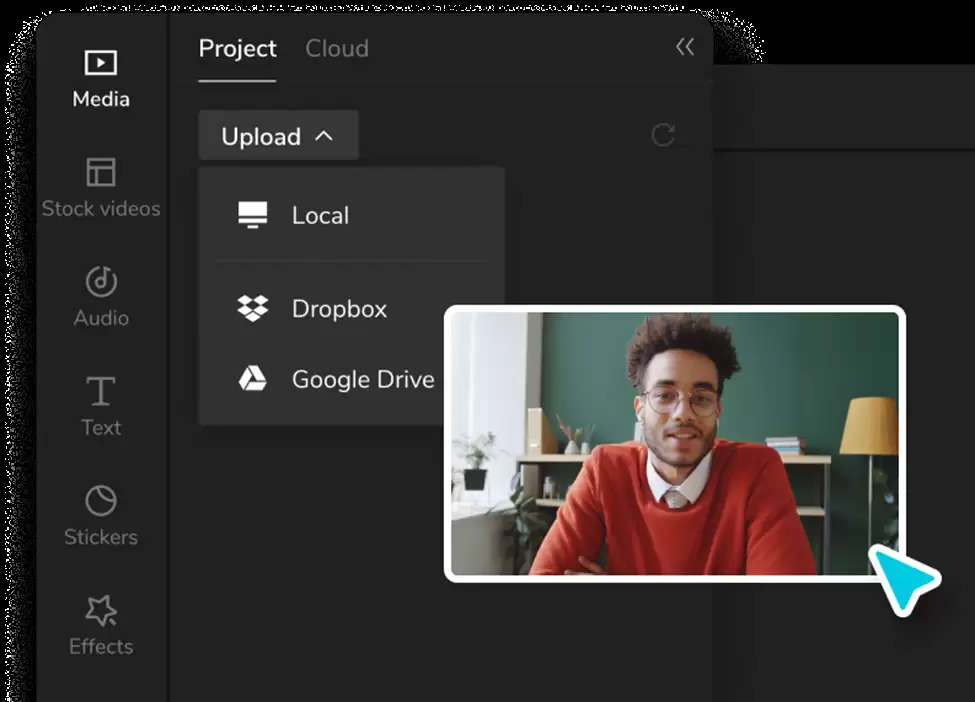
Source: CapCut
Transfer the footage to your device once you have recorded all the exercises. Then, follow these steps to import and organize your footage in CapCut:
- Sign up for CapCut: Add your details and tap “sign up”.
- Create a new project: Open CapCut and create a new project by tapping on the "Create" button.
- Import footage: Tap the "+" icon and select the video clips you want to include in your exercise video.
- Arrange the clips: Drag and drop the clips into the desired order to create a logical exercise sequence.
Step 4: Editing the Video
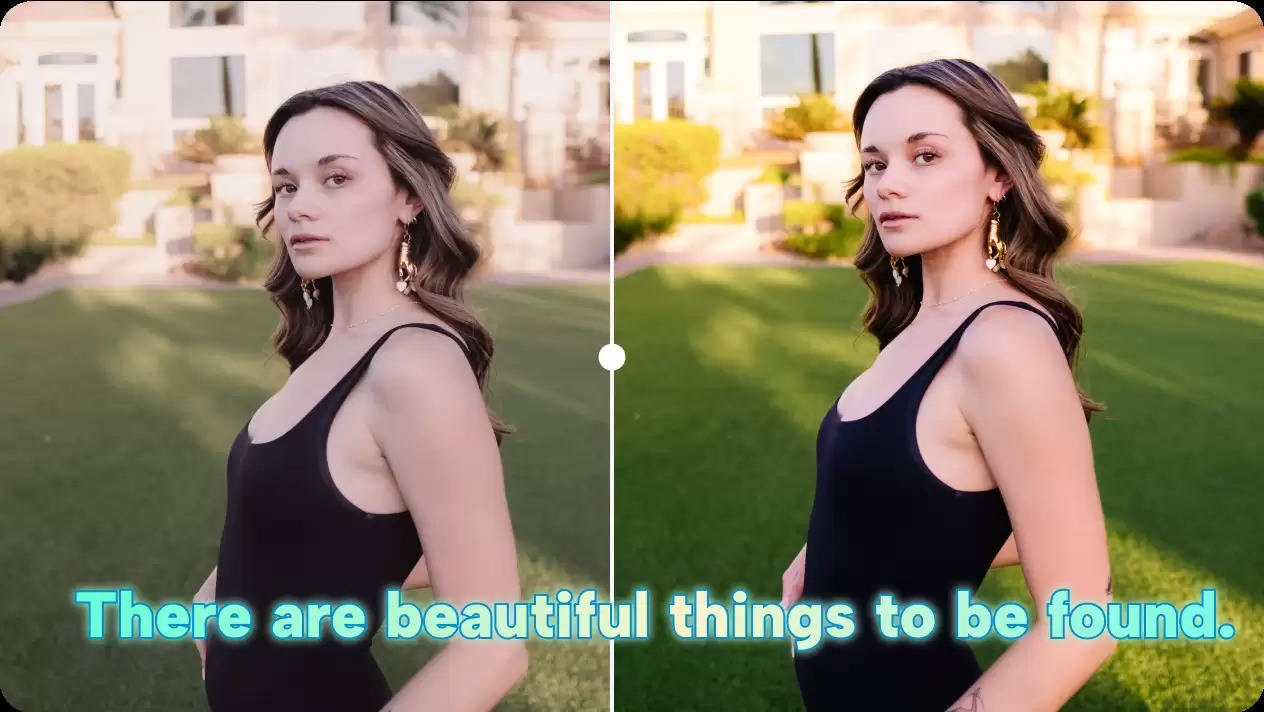
Source: CapCut
With your footage organized, it's time to start editing your exercise video. CapCut provides editing tools and features that can significantly enhance your video's quality and visual appeal. Here are some key editing steps:
- Trim and split clips: Use the trimming and splitting tools to remove any unwanted parts of the footage or to separate exercises into individual clips.
- Add transitions: Add smooth transitions between exercises to create a seamless flow within your video.
- Adjust speed: If necessary, you can adjust the playback speed of specific clips to provide slow-motion demonstrations or speed up repetitive exercises.
- Add text and captions: Include text overlays or captions to introduce exercises, provide instructions, or highlight key points.
- Enhance visuals: Use CapCut's filters, effects, and color adjustments to improve the overall visual quality of your video.
Step 5: Adding Background Music and Audio
Music and audio play a crucial role in enhancing the overall experience of your exercise video. Follow these steps to add background music and audio in CapCut:
- Import music: Tap the "+" icon and select the music file you want to use as the background soundtrack. Ensure that the chosen music is suitable for seniors and matches the tone of your video.
- Adjust volume levels: Balance the audio levels between the background music, your voiceover, or any other audio you've recorded. Ensure that the instructions are audible.
- Adjust your background: Use a video background remover to erase any unwanted objects on the background before exporting your video.
Step 6: Finalizing and Exporting the Video
With the editing complete, it's time to finalize your exercise video and export it for sharing. Follow the below steps:
- Preview the video: Watch the entire video to ensure all transitions, text overlays, and audio elements are in sync and look as intended.
- Make final adjustments: If necessary, make any final tweaks to the video, such as adjusting color, brightness, or audio levels.
- Export the video: Tap on the export icon, select the desired video resolution and quality, and wait for CapCut to process and save the final video to your device.
Why is CapCut ideal for Creating Long Exercise Video?
CapCut is an ideal choice for creating long exercise videos for several reasons:
- Editing Tools: CapCut provides a wide range of editing tools to enhance your exercise video. You can choose popular video templates, trim, split, and merge clips, add transitions, adjust playback speed, and apply filters and effects to improve your video's overall quality and visual appeal.
- Text and Caption Overlay: CapCut allows you to add text overlays and captions to your video. This feature is valuable for introducing exercises, providing instructions, or including important information for seniors, making your video more informative and accessible.
- Music and Audio Integration: CapCut enables you to import and add background music to your exercise video. You can choose suitable music tracks that match the tone of your video and enhance the overall experience for seniors. Additionally, you can adjust the audio levels to ensure that instructions and voiceovers are clear and easily audible.
- Multi-Layer Editing: CapCut supports multi-layer editing, which means you can overlay multiple video clips, images, and text onto your main video footage. This feature allows you to create engaging visual compositions by combining different elements within your exercise video.
- Export Options: CapCut offers various export options, allowing you to save your exercise video in different resolutions and formats. You can select the appropriate settings based on your video's intended platform or audience, ensuring optimal playback quality.
- Availability and Accessibility: CapCut is a popular and widely available video editing app compatible with iOS and Android devices. This accessibility makes it convenient for anyone to download and use the app, ensuring that your exercise video can reach a wider audience of seniors.
Conclusion
Creating a long exercise video for seniors using CapCut allows you to provide them with a comprehensive workout experience in the comfort of their own homes. By following this step-by-step guide, you'll be able to plan, record, edit, and export an engaging and effective exercise video tailored to the needs and abilities of seniors. Remember to prioritize safety, clarity, and usability throughout the process to ensure your video is enjoyable and beneficial for your senior audience.