How to Automatically Backup SQL Server Databases
Methods for backup SQL Server databases
Looking for ways to automate SQL Server database backups? Manually setting it up every time can be tedious, especially if you have a large number of databases or need frequent backups for data consistency. Luckily, there are several solutions available:
- For regular SQL users, the most accessible option is to use Maintenance Plan or SQL Server Agent in SSMS (SQL Server Management Studio). These tools function similarly, but if you prefer a command or script-free approach, the former is a suitable choice.
- However, please note that Maintenance Plan and SQL Server Agent are not available in SSMS for Express editions of SQL Server. In such cases, you can create a batch file with command line instructions and automate it using Task Scheduler.
- If you find these methods cumbersome, you can opt for auto backup SQL Server databases like using AOMEI Cyber Backup. It focuses on easy server backup, ensuring business continuity. With this software, you can easily schedule automatic backups of databases or instances with just a few clicks, regardless of whether it's the Express edition or not.
Auto SQL backup software for data protection
For effortless auto SQL database backups, you can try AOMEI Cyber Backup. Its intuitive GUI allows you to perform backups without any expertise. This software offers numerous advantages and features to meet various needs, including:
- Fast backup and recovery: AOMEI Cyber Backup ensures fast automatic backups, which are crucial for business continuity.
- Incremental & Differential Backup: This software supports incremental and differential SQL backups, saving time and storage space.
- Auto Backup Cleanup: You can automate the deletion of old or outdated SQL server backup versions, optimizing storage space.
How to set up SQL backup software [Preparation]
1. On the server computer, launch the installed AOMEI Cyber Backup and choose Source Device > Microsoft SQL > Add Microsoft SQL.
2. Select the option to download and install the proxy application (or copy the link) on the device that has SQL Server installed.
3. Next, to validate the database instance, click Authentication > SQL Authentication or Windows Authentication are your options.
Also Read: Microsoft MB-210 Exam Dumps
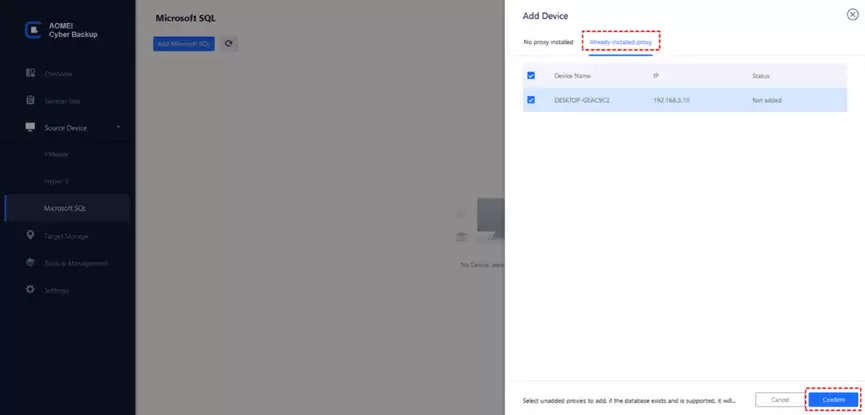
How to automatically create SQL Server backup
1. To start the task creation page, select Backup Task > Create New Task. Select Microsoft SQL Backup as the backup type.
2. To designate the SQL instances and databases for backup, click Device Name. As needed, you can choose from one or more databases.
3. To save backups, choose Target. A local path or a network path can be specified.
4. In addition, you can schedule a daily, weekly, or monthly SQL database backup and select Full, Incremental, or Differential backup
5. Review the settings before clicking Start Backup.

✍Remark:
To remove previous backup versions, you may activate Backup Cleanup and establish a backup retention rule.
You can get email notifications when a task is successful or abnormal by using the Email Notification feature.
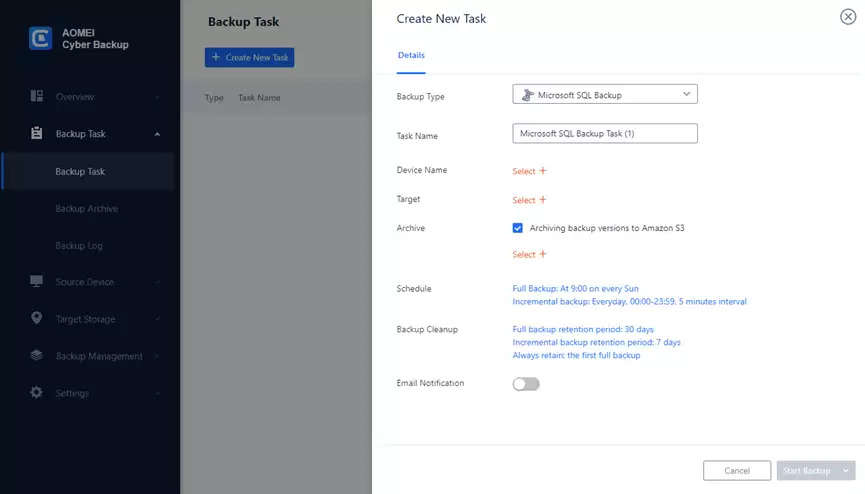
AOMEI Cyber Backup provides flexible backup options to meet different needs and optimize storage usage. It’s a robust solution for individual users and organizations looking to protect their data and systems.
FAQ for AOMEI Cyber Backup
Q: What storage options are available for SQL backups with AOMEI Cyber Backup?
A: AOMEI Cyber Backup supports various storage options for SQL backups, including local disks, external hard drives, network-attached storage (NAS), and cloud storage. You can choose the storage option that best fits your organization’s backup strategy.
Q: Can I back up multiple SQL databases simultaneously?
A: Yes, AOMEI Cyber Backup allows you to back up multiple SQL databases simultaneously. This feature is particularly useful for administrators managing multiple databases, as it simplifies the backup process and saves time.
Q: What are the backup objects supported by AOMEI Cyber Backup?
A: AOMEI Cyber Backup is a comprehensive backup solution that supports a wide range of backup objects to ensure the safety and integrity of your data.
Besides SQL databases backup, it also supports backing up files, folders, system data, entire disks, specific partitions, and virtual machines for now.
Conclusion
In conclusion, you now have efficient methods to schedule automatic backups in SQL Server. AOMEI Cyber Backup is highly recommended for its user-friendly interface, powerful features, and great performance. Whether you are a beginner or not familiar with experts, this software offers a convenient solution for SQL server backup.




