How To Download YouTube Videos

Downloading YouTube videos can be incredibly useful for offline viewing, sharing, or saving for future reference. While YouTube itself offers some download options for its premium users, there are several methods and tools available for everyone to download videos from YouTube. Here’s a comprehensive guide on how to download YouTube videos, ensuring you can access your favorite content anytime, anywhere.
Understanding the Legal Aspects
Before diving into the methods, it’s important to address the legal aspects of downloading YouTube videos. YouTube's terms of service explicitly prohibit downloading videos without permission, except where YouTube provides a download button or link. Downloading videos for commercial use or redistribution is illegal. However, downloading for personal, offline viewing, especially for educational purposes, is generally considered acceptable. Always ensure that you have permission to download and use the content as intended.
Method 1: Using YouTube Premium
YouTube Premium offers a legal and straightforward way to download videos. Here’s how you can do it:
- Subscribe to YouTube Premium: Sign up for YouTube Premium to access the download feature.
- Open the YouTube App: On your smartphone, open the YouTube app and sign in.
- Find the Video: Navigate to the video you want to download.
- Download the Video: Click the "Download" button below the video player. Choose the quality you prefer, and the video will be downloaded for offline viewing.
Method 2: Using Online Downloading Services
Several online services allow you to download YouTube videos without installing any software. Popular sites include Y2Mate, SaveFrom.net, and KeepVid. Follow these steps:
- Copy the Video URL: Go to YouTube, find the video you want to download, and copy its URL from the address bar.
- Visit the Download Site: Open your browser and go to an online downloading service like Y2Mate or SaveFrom.net.
- Paste the URL: Paste the copied URL into the provided field on the download site.
- Choose the Format and Quality: Select your desired video format (e.g., MP4) and quality (e.g., 720p).
- Download: Click the download button, and the video will be saved to your device.
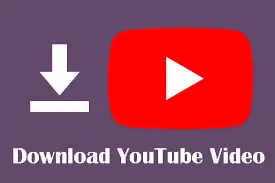
Method 3: Using Video Download Software
There are various software options available for downloading YouTube videos directly to your computer. Some popular choices include 4K Video Downloader, YTD Video Downloader, and aTube Catcher. Here’s how to use them:
- Download and Install the Software: Visit the software’s official website, download the installer, and follow the installation instructions.
- Copy the Video URL: Go to YouTube and copy the URL of the video you want to download.
- Open the Software: Launch the video downloader software.
- Paste the URL: Click on “Paste URL” or similar button in the software.
- Select Format and Quality: Choose your preferred video format and quality.
- Download: Click the download button to start downloading the video to your computer.
Method 4: Using Browser Extensions
Browser extensions can make downloading YouTube videos even more convenient. Extensions like Video DownloadHelper for Firefox and Chrome can simplify the process:
- Install the Extension: Go to the browser’s extension store and install the Video DownloadHelper extension.
- Navigate to the Video: Open YouTube and find the video you want to download.
- Use the Extension: Click on the extension icon in your browser. It will detect the video and provide download options.
- Select and Download: Choose your preferred format and quality, then click download.
Conclusion
Downloading YouTube videos can be a straightforward process if you use the right tools and methods. Whether you prefer using YouTube Premium, online services, dedicated software, or browser extensions, there’s an option that suits every need. Always remember to respect copyright laws and YouTube’s terms of service when downloading and using content. By following this guide, you can enjoy your favorite YouTube videos offline, ensuring you never miss out on great content.



