Quickly & Safely Reset Windows Password
Can I reset Windows password?
For optimal data security and privacy protection, Windows highly encourages users to utilize passwords when accessing their computers. This will help ensure a user-friendly experience with enhanced security measures. Unfortunately, in the event that you happen to forget your Windows password, you will find yourself unable to access your device and the valuable data stored within. It's not uncommon to forget a password, whether it's on a Windows PC or any other system. If you find yourself in this situation, it would be beneficial to reach out to the password reset service for assistance.
It's typically something you can handle on your own. In this guide, we'll demonstrate a simple method to reset your Windows password without relying on a pre-made disk. If you ever find yourself unable to access your computer due to a forgotten Windows password, keep reading to discover how to reset your account's PC password.
Easily reset Windows password by using the AOMEI software.
Many users often encounter the issue of forgetting their Windows passwords, especially if they prefer to use different passwords for various accounts. While Windows does offer a password reset wizard, it necessitates the use of a pre-created reset disk.
If you're in need of a simpler option, you might want to try out Windows password reset software like AOMEI Partition Assistant. It taps into the disk potential and manage partitions efficiently. And it's a reliable and easy-to-use tool that can swiftly create a bootable USB to reset your Windows passwords. Here are the benefits it offers:
AOMEI Partition Assistant is a powerful disk management software and Windows partition manager that is fully compatible with various versions of Windows.
• The interface is designed to be user-friendly, making it easy for both individual users and experienced PC professionals to reset passwords on Windows PCs.
This feature empowers users to regain control over their device without the need for a password reset disk or any complex technical procedures.
The "Reset Windows Password" feature enables users to easily reset or remove passwords by creating a password reset USB on any functioning Windows PC.
• It provides a diverse array of additional functionalities to assist users in effectively managing their hard drives. For instance, you can utilize this tool to effortlessly convert MBR to GPT without data loss. It also enables you to recover files from SSD, clone a hard drive to another one, and much more.
Step 1. Run AOMEI Partition Assistant on another computer, insert a USB into it, then click “Tools” and “Reset Windows Password”.
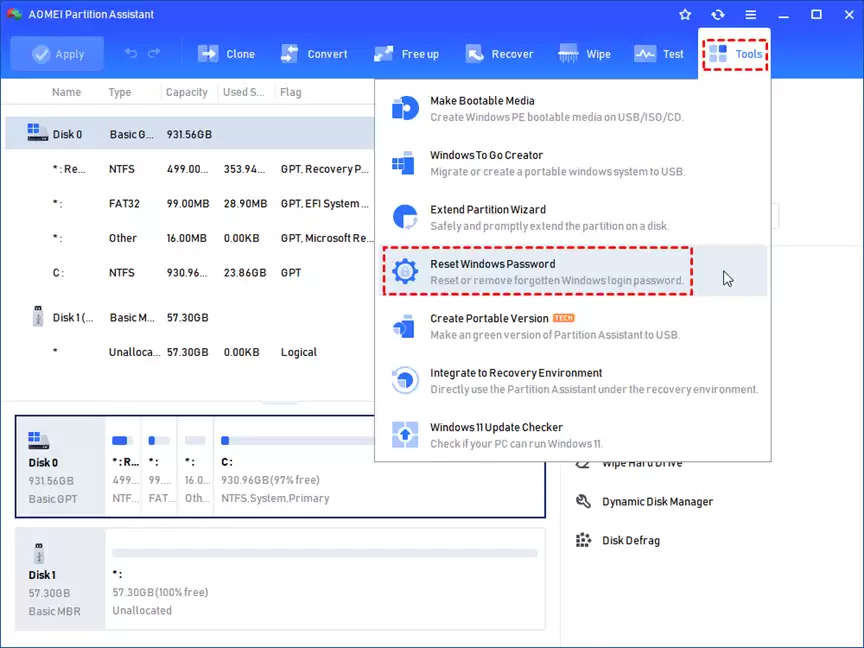
Step 2. It will require you to create a bootable USB, click “Next”.
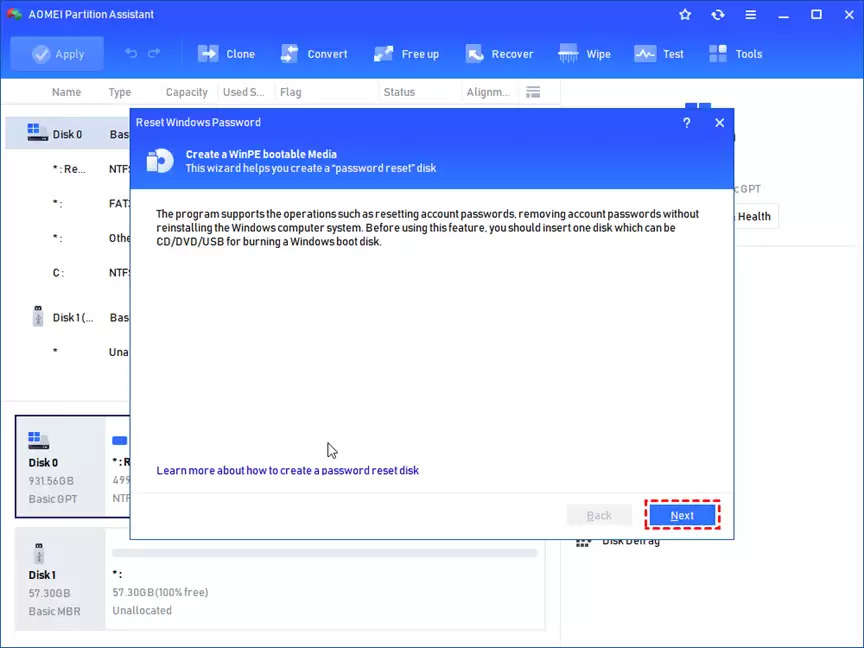
Step 3. There are three choices, select “USB Boot Device” and click “Proceed”.
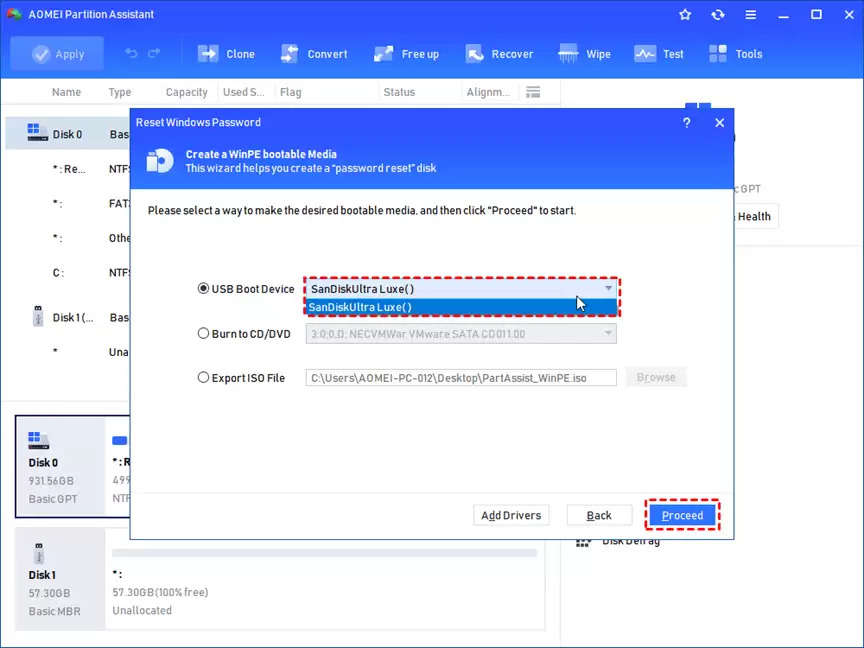
Step 4. Read the following information and click “Yes”.
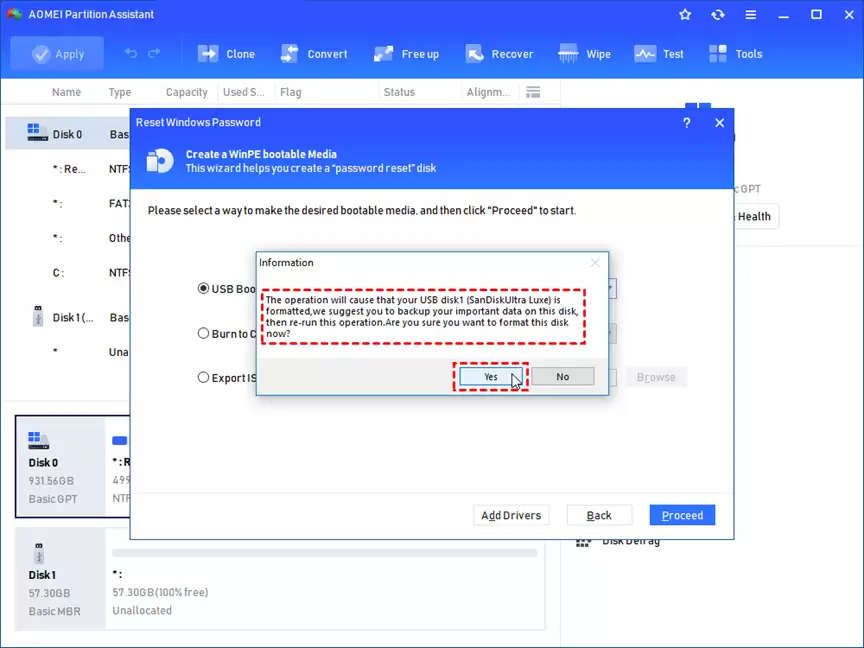
Step 5. When the password reset USB is created, click “Finish”.
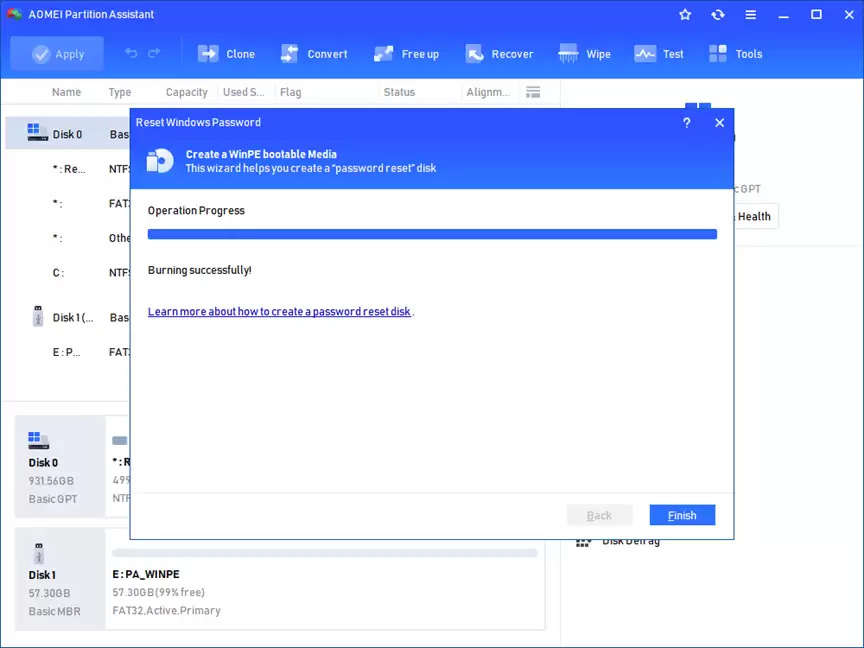
Step 6. Now, you can plug the USB to the locked computer and restart it. Change the boot drive, boot the PC from the created USB, then choose a Windows system, click “Next”.
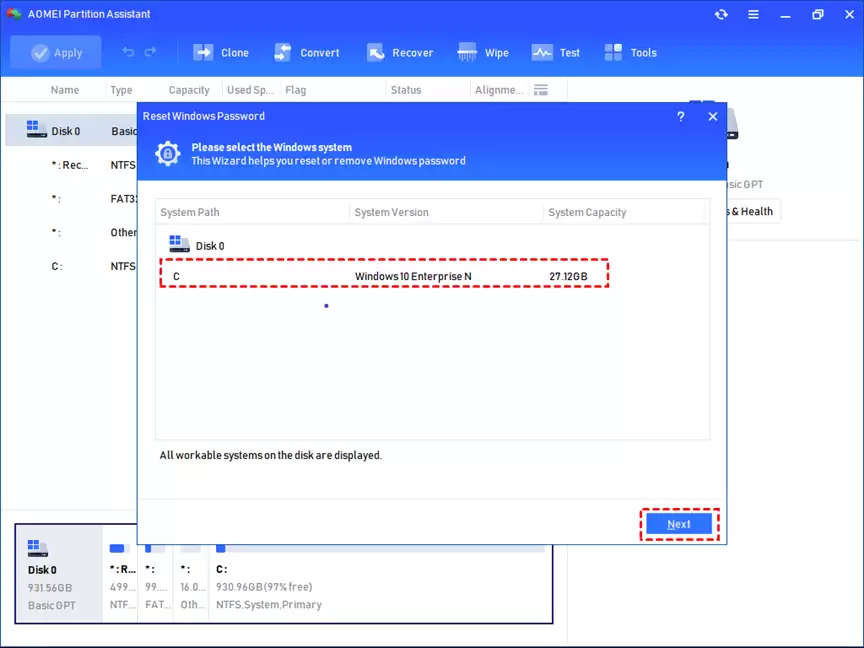
Step 7. Select one account and tick “Reset Account Password”, then click “Next”.
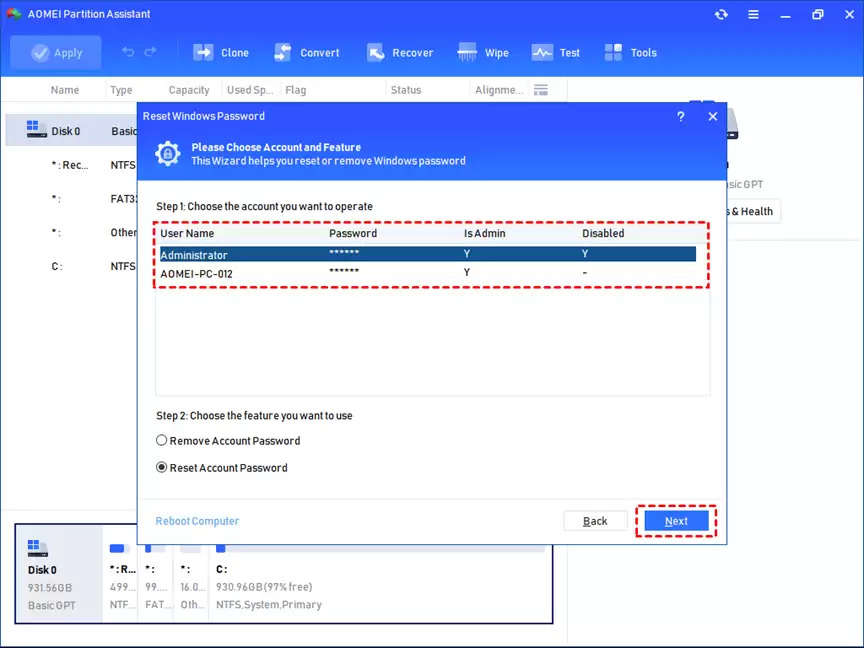
Tip: If you would like to remove the password, please select Remove Account Password and click "Next" so that the Windows password will be removed once the operation is finished.
Step 8. To reset the password, please select Reset Account Password. Then, there will be a window pop-up to set a new password. After you confirm the new password, please click "Yes" to start the password reset operation.
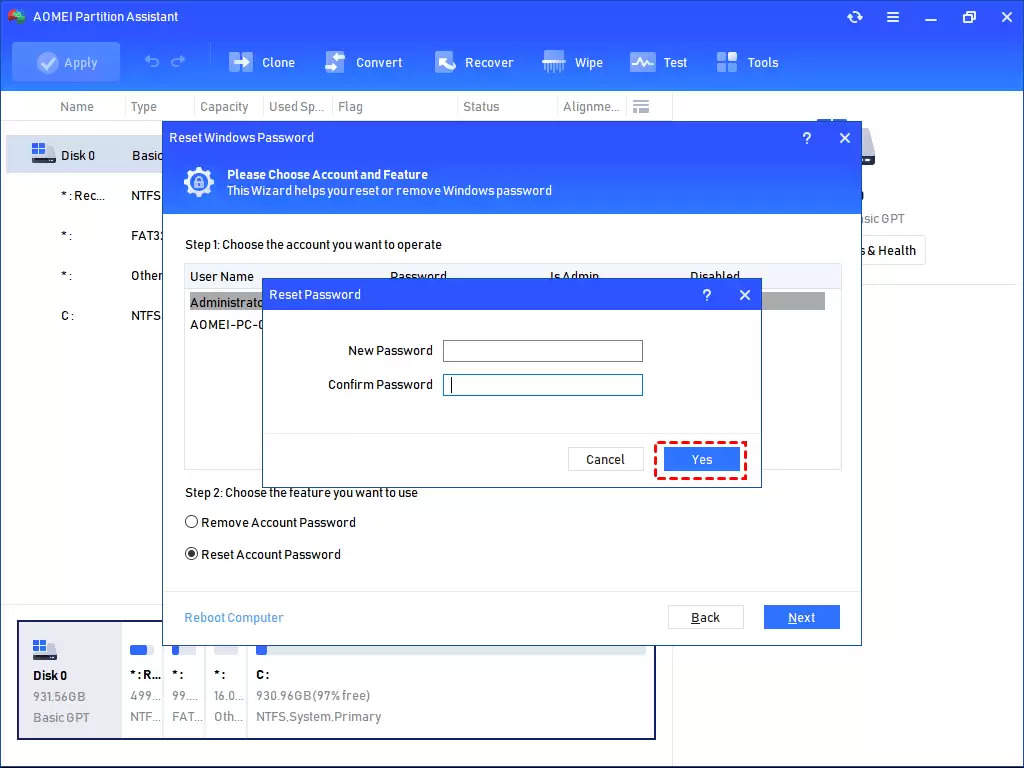
Then you can boot your locked computer via new password.
To sum up
This post demonstrates how to reset the Windows password, eliminating the need to be concerned about forgetting the password and being obstructed by the computer's code board. The AOMEI Partition Assistant simplifies the process of resetting the password for the local account in Windows 11/10/8/7. If desired, the password can be used to reset a USB drive or to eliminate the login code for any Windows PC. This is quite beneficial in the event that you neglect the password for your local account.




